Home Screen
The home screen for your application is where almost all the work starts. Here you can take and compare snapshots as well as view, search, and change packages.
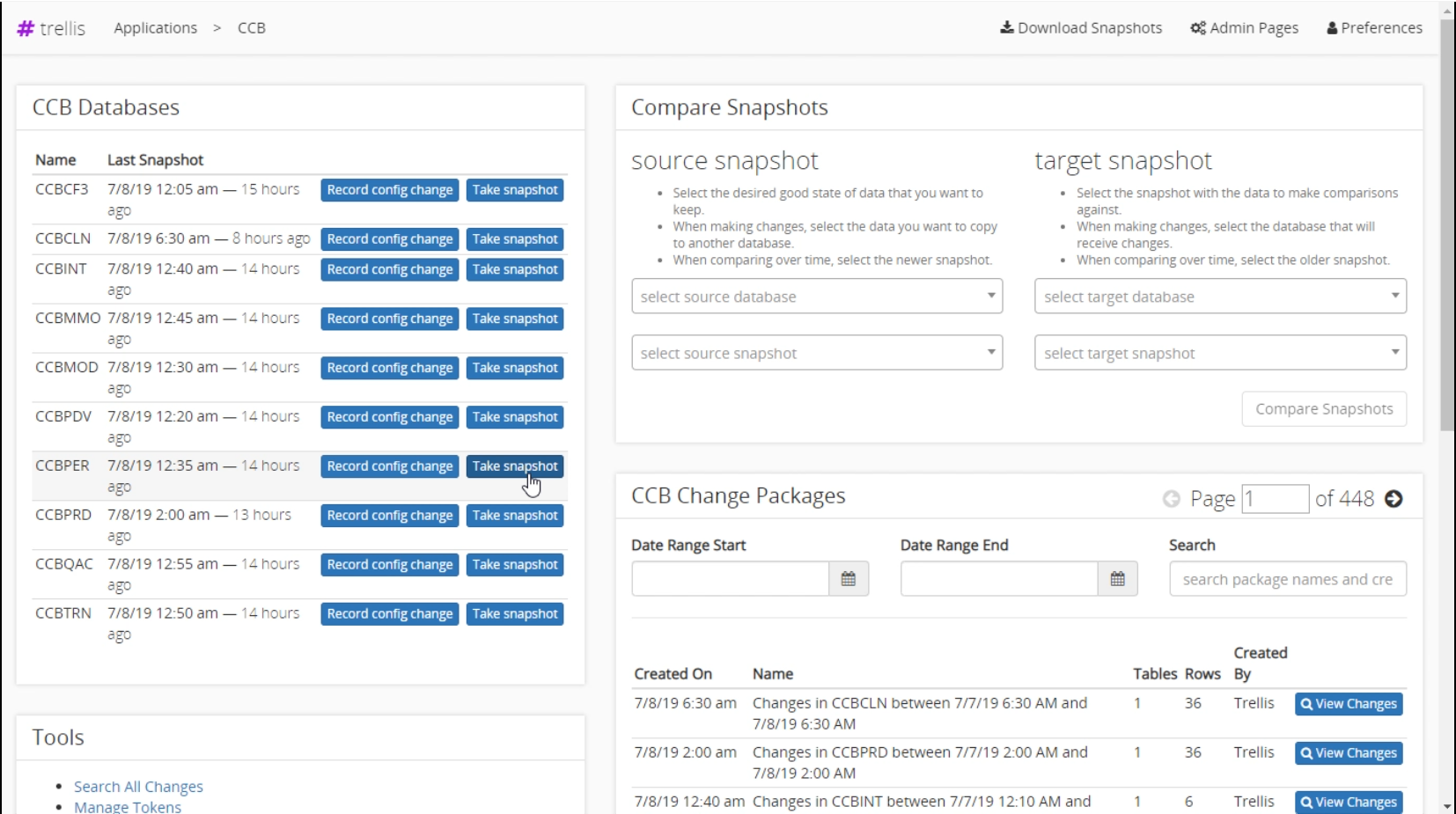
Header
The header bar is displayed at the top of the page. It shows the current page you are on and has buttons to view the admin pages and preferences. You can also download snapshots within the application.
Databases
Here is a list of all the databases you have configured for your application. Basic information like database name and time since the last snapshot are displayed here. You can also manually take snapshots. To add additional databases go to the admin page.
Tools
This section contains some basic tools that may come in handy. The manage tokens tool allows you to add and remove tokens for environment-specific data. The search tool allows you to search for any changes that have occurred. The ‘Data Search’ input will search for tables, column names, and values anywhere in the database. The ‘Table Filter’ can be used to search within the specified table. ‘Database Filter’ lets you search within the selected database. The date inputs let you set the start and end dates to constrain the search. The results show the change made, the person who authored the change, the date, and the package that caused this change.
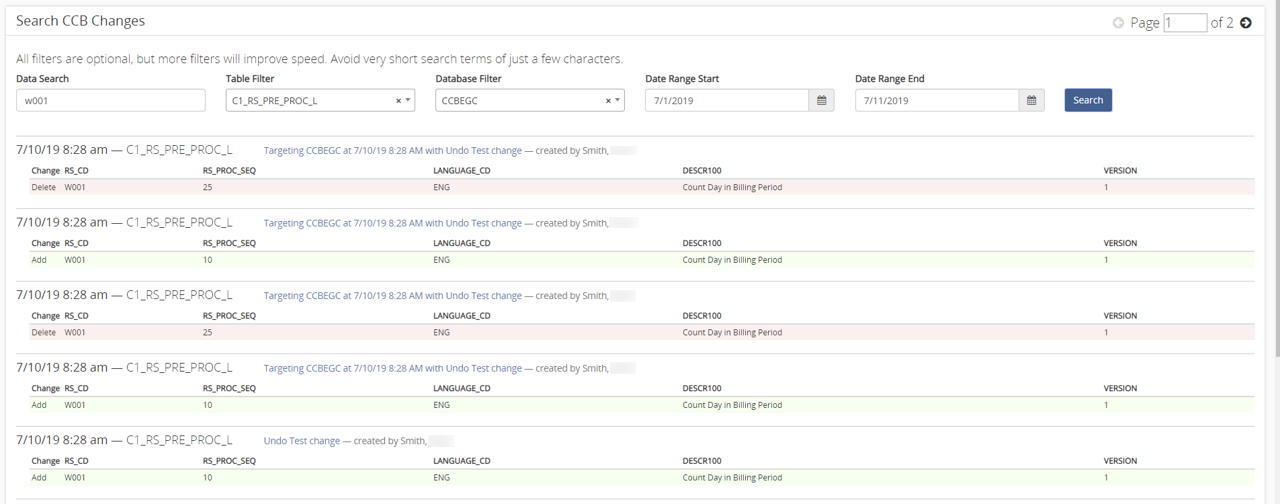
Compare Snapshots
Compare snapshots allows you to determine the changes made between two different environments, or two different snapshots within the same environment. To create a snapshot comparison view creating comparisons for more information.
Change Packages
Below the snapshot section, you can view a list of any recent changes. You can search by name or date range. For more search options use the search tool. Learn how to create Change Packages.